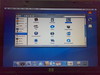(all commands r to be typed in terminal with sudo or su logon)
After installation essentials:
1)Adding livna repositories : (VERY ESSENTIAL ALL OTHER STEPS REQUIRE THIS)
Since Fedoras own repositories dont have much softwares use livna or packman repositories
rpm -Uhv http://rpm.livna.org/livna-release-8.rpm
then yum update
2)YUMEX :install yumex for gui interface for yum , believe me u need it to get to choose your architecture else yum seems to download all versions .( unless u specify 64bitx86 or i386).
yum -y install yumex
3)MP3 SUPPORT:
Now u can either use YUMEX or type in terminal.
Gstreamer & Xine
yum -y install gstreamer-plugins-ugly gstreamer-plugins-bad libmad libid3tag amarok-extras-nonfree
Note: this is needed for players like: banshee, listen, exaile, amarok ,rhythmbox,xmms
install any player eg for amarok yum install amarok amarok-extras-nonfree
4)GCC compatibility:
Fedora 8 ships and uses GCC 4.1. Some applications that were compiled with an older GCC (ex: 3.2) will require compatibility libraries
yum -y install compat-libstdc++-33 compat-libstdc++-296
5)REAL PLAYER:
Download RealPlayer 11 from: http://www.real.com/linux/. use the .bin not the .rpm.
Select: “Advanced Installation RedHat Package”
Before installing RealPlayer, make sure to have the compat-libstdc++-33 compatibility libraries installed.
yum install compat-libstdc++-33
For RPM:
sudo rpm -ivh RealPlayer11.rpm
note:if real/helix or any plugin doesnt load in firefox use:sudo /usr/bin/mozilla-plugin-config -i -f
6)Video Players: mostly vlc,xine and mplayer r used:
mplayer: yum install mplayer mplayer-gui mplayer-skins mplayer-fonts mplayerplug-in mencoder
xine yum install xine xine-lib-extras xine-lib-extras-nonfree libdvdcss
vlc yum install vlc
i prefer xine as it has DVD playback.
7)Video Binary Codecs: some unsupported formats can be played by installing codecs from original mplayer project:
Download http://www.mplayerhq.hu/MPlayer/releases/codecs/all-20071007.tar.bz2
then
mkdir -p /usr/lib/codecs
tar -jxvf all-20071007.tar.bz2 –strip-components 1 -C /usr/lib/codecs/
*Remember to be in su or use sudo
8)Macromedia Flash :
For 32 bit:
install the Adobe YUM repository, and install through yum:
rpm -ivh http://linuxdownload.adobe.com/adobe-release/adobe-release-i386-1.0-1.noarch.rpm
rpm --import /etc/pki/rpm-gpg/RPM-GPG-KEY-adobe-linux
yum install flash-plugin
For 64 bit:
mkdir -p /usr/lib/mozilla/plugins
yum install nspluginwrapper.{i386,x86_64} pulseaud/io-lib.i386
yum install flash-plugin
mozilla-plugin-config -i -g -v
*Remember to be in su or use sudo
9)Mounting Partitions: Fedora 8 has ntfs 3g preinstalled but sometimes the partitions dont get mounted hence editing fstab gives read/write support on boot
a) use fdisk : /sbin/fdisk -l
b) note down partions u wnt to access name (eg sda1) type (eg ntfs or FAT32)
c)open gedit in sudo mode
d)open /etc/fstab
e)make mount points:
mkdir /media/drive
drive can be replaced by whatever name u choose
f)
for ntfs drive sda1 keeping name c_drive /dev/sda1 /media/c_drive ntfs-3g rw,defaults,umask=0000 0 0
or simply /dev/sda1 /media/c_drive ntfs-3g defaults 0 0
if drive is fat use vfat instead of ntfs-3g u dont require other lines
10)Iced Tea Java is by default installed if not use yum install java-1.7.0-icedtea java-1.7.0-icedtea-plugin
11)Samba filesharing with windows networks : (!!still has issues!!)
1. Install Samba
It is best to have Samba installed in the installation process. If not yum users can install using: Add/Remove Software > Servers > Windows File Server. Users without yum can install the following packages from their DVD (or download): samba, samba-common, samba-client.
2. Add Shares
gedit /etc/samba/smb.conf
[c_drive]
path = /media/c_drive
public = yes
writable = no
[netshare]
path = /data/
public = yes
writable = yes
If ‘writable’ the location must be writable in Linux first. Additionally permissions must match (for example: drw-rw-rw-).
If home data (all personal files under /home/username) is to be accessible, then set ‘browseable = yes’ under [homes] (~line 250). This configuration file is very descriptive, read through it to get more ideas or information.
3. Add Users
To access shares, you must be a valid user. Add valid users AND passwords using the smbpasswd command.
This login name WILL be the login name and password you use from Windows to access your Linux computer. The password does NOT need to match your Linux password.
smbpasswd -a username
4. Start Samba Service
Run samba and check for any errors:
/etc/init.d/smb start
Use chkconfig or serviceconf to enable samba (smb) in both runlevels 3 and 5. This will make sure to run Samba each time Fedora boots.
/sbin/chkconfig –list smb
/sbin/chkconfig –level 35 smb on
/sbin/chkconfig –list smb
/etc/init.d/smb restart
Firewall Users
Run system-config-securitylevel
To allow Samba access to work through your firewall you must set ‘Samba’ as a ‘Trusted service’.
SELinux Users
SELinux has significant control over restricting different parts of Samba. Run system-config-selinux. Please read lines #23 – #51 in /etc/samba/smb.conf for a better explanation. The following is NOT complete.
On the command line you can run:
/usr/sbin/setsebool -P samba_export_all_rw on
For any changes made above to the SELinux settings or smb.conf, it is recommended to restart Samba.